Writing a single image to disk using a single lens camera
Last Revision Date: 4/7/2016
This article explains how to grab a single frame of video and save it to disk using a single lens camera. Once the image is saved, it can be viewed and edited using your preferred image editing program.
Using Spinnaker SDK
To save a file
- Connect the camera to the PC.
- Launch the SpinView application.
- Select the camera from the Devices list.
- Start acquisition.
- From the Display pane, click save a file to disk.
- Enter a filename and select a file type. Click OK.
Using FlyCapture SDK
To save a file
- Connect the camera to the PC.
- Launch the FlyCap application.
- Select the camera from the Camera Selection list.
- Start acquisition.
- Click the Pause button to select the image.
- Under File, Save as enter a filename and select a file type. Click OK.