Using Windows Device Manager to determine the camera's software and driver versions
Last Revision Date: 9/23/2015
This article describes various ways of opening Device Manager to view the driver version number of your camera. It applies to Windows 7 and Windows 8.
Device Manager provides you with information about how the hardware on your computer is installed and configured, and how the hardware interacts with your computer's programs. With Device Manager, you can update the device drivers for hardware installed on your computer, modify hardware settings, and troubleshoot problems.
You can access Device Manager in several different ways.
For Windows 7
Choose one of the following methods:
-
- Right-click the Computer icon on the desktop screen → Manage → Device Manager.
- Select the Start menu → Control Panel → Device Manager.
- Select the Start menu → Enter devmgmt.msc in the Search Menu.
For Windows 8
Touchscreen Method
- Swipe from the right side of the screen.
- Tap Search.
- Enter Device Manager.
- Tap Device Manager.
Mouse/Touchpad
- Click Windows Key to open the Start Menu.
- Select Device Manager.
Once in Device Manager, you can determine the driver version used by your camera by double-clicking the camera icon or by right-clicking the camera icon and selecting Properties. Select the Driver tab, then click the Driver Details button. Note: The version listed under Driver Details is more accurate than the version listed under the main Driver tab.