Capturing a stereo input image using triclopsDemo
Last Revision Date: 2/25/2016
There are a number of situations when our technical support requires a stereo input image for effective troubleshooting. This article provides detailed steps describing how to capture and save a stereo input image to send to technical support.
Stereo input images are often used by technical support for remotely assessing the quality of stereo vision camera calibration. A stereo input image contains unrectified image data from the all the sensors of the camera (overlapped using different color channels).
To capture a stereo input image using the version of triclopsDemo included with Triclops SDK v3.4.x.x:
- Connect the stereo camera to the system and run triclopsDemo.
- Select the stereo camera you wish to use.
- Select Save/Load > Save Image... > Stereo Input.
- Choose where you want to save the file to, and click OK.
To save a Stereo Parameters:
- Connect the stereo camera to the system and run triclopsDemo.
- Select the stereo camera you wish to use.
- Select the Disparity option from the image type drop-down box.
- Open the Stereo Parameters dialog and select the stereo parameters that are used in your application.
- Select the same resolution used in your application.
- Capture a screen shot showing the stereo parameters used (Alt+PrtScrn) and paste it into a image editing program (e.g. MSPaint, PhotoShop, PaintShop).
- Save the image.
Email the saved files (stereo input, screenshot of the stereo parameters) and the camera serial number to Technical Support with your support ticket number in the subject line.