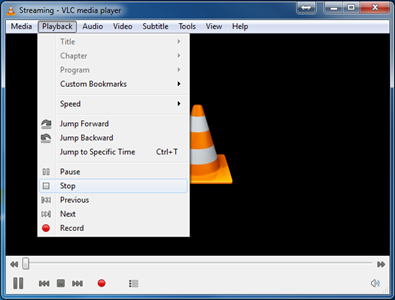VLC Media Player - Display and Record
How do I see or record the video stream from my camera?
Video stream setup
To capture the video stream from a camera you need to enter the RSTP video stream address. The address format should be rtsp://<camera-ip-address>/<video-format>
To find the camera IP address, run FLIR IP Config.
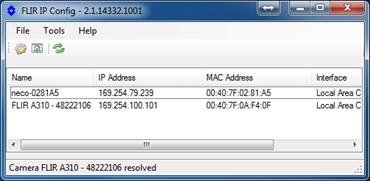
Each FLIR camera model has different video formats: refer to the camera's user manual to confirm the video formats available for your camera.
Common video formats:
-
MPG4 (A300, A310, etc.)
-
AVC, MPEG4, and MJPG (AX8)
Open VLC Media Player, click the Media tab and then click Open Network Stream….
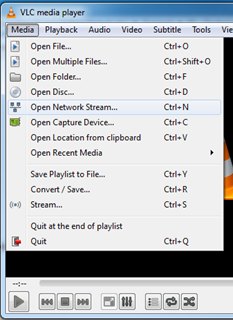
Example: connecting to a AX8 camera with the IP address 169.254.79.239. The AX8 has three different video formats available: AVC (h.264), MPEG4, and MJPEG. This example shows how to connect to the AVC format. Type the video stream address (rtsp://169.254.79.239/avc) and click Play.
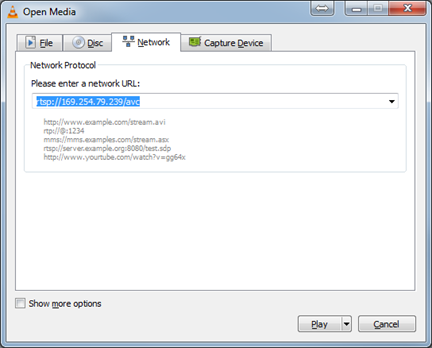
The video stream will be displayed.
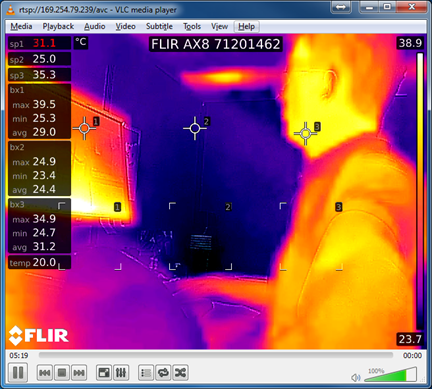
Recording a live video
Once the video stream connection has been established, you can record it.
The record commands are displayed under the Playback tab. To record the video, click Record. Click Stop to stop recording.
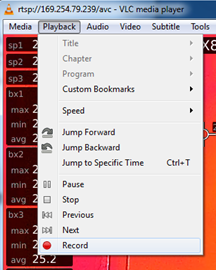
The recorded videos are automatically saved to C:\Users\<your_user>\Videos. You can either access the video by going to the folder address or by opening the Libraries folder and then opening Videos.
There are also other ways to access the Record button. Examples are:
- By right-clicking the video stream.
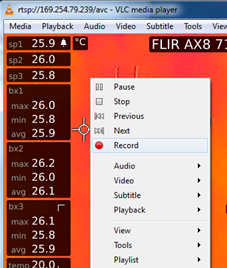
- By changing to Toolbar style to Minimalist Style. Click the Tools tab, and then click Customize Interface….
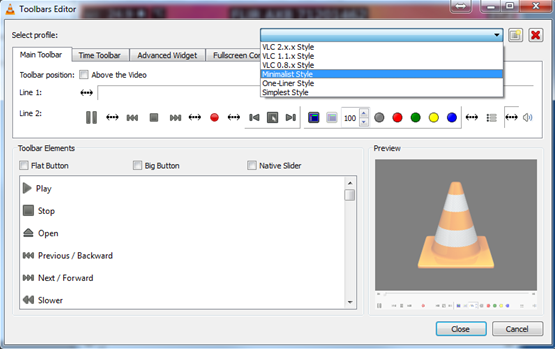
- By adding the Record button to the Toolbar. Click the Tools tab, and then customize the Toolbar.
Saving an RSTP video stream to a file
Open VLC Media Player, click the Media tab and then click Open Network Stream….
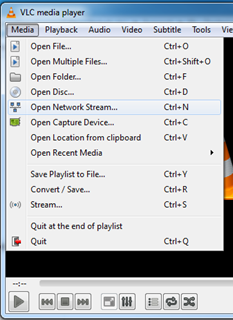
Type the RSTP video stream address (see Video stream setup above), click the arrow located next to Play and then click Convert.
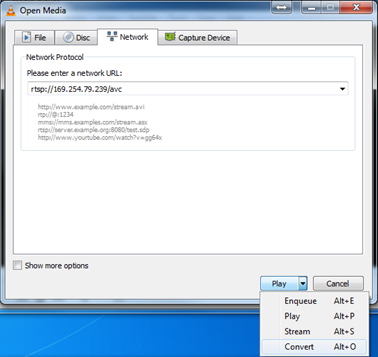
Click Browse to choose a location for saving the video, type the filename, and then click Start.
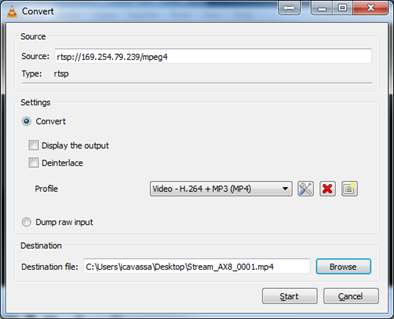
The video will not be displayed, but it is being recorded. Click Stop to stop the video stream and save the video file.