How do I work with alarms on the FLIR AX8 using the digital output and input?
Requirements
- PC running Microsoft Windows 7 or higher
- FLIR AX8, with:
-
- T199019: Power over Ethernet (PoE) injector, including cables
- T128390ACC: Ethernet cable, M12 to RJ45
- T128391ACC: cable, M12 to pigtail (FLIR AX series)
- 12/24 V DC power supply (to supply power to the FLIR AX8 digital output )
Cables and connections
Pin configuration power A-coded
|
Pin |
Configuration |
Cable color on cable P/N T128391ACC |
|
1 |
EXT_POWER |
Orange/white |
|
2 |
DIGIN |
Orange |
|
3 |
DIG_PWR |
Green/white |
|
4 |
DIG_RTN |
Green |
|
5 |
DIGOUT |
Blue |
|
6 |
Not connected |
Blue/white |
|
7 |
Not connected |
Brown/white |
|
8 |
GND |
Brown |
Description:
- EXT_POWER: used to power the camera 12/24Vdc (+)
- DIGIN: digital input signal (+)
- DIG_PWR: digital output power (+)
- DIG_RTN: digital input/output power and signal (–)
- DIGOUT: digital output signal (+)
- Not connected
- Not connected
- GND: used to power the camera 12/24 V DC (–)
Important: In order to use the digital output you must supply power to pins 3 and 4. The camera will not supply voltage to the digital output when powered by PoE or pins 1 and 8.
Digital input and output wiring
Using the camera as a dry contact
Some applications may require the camera to be used as a dry contact. In such cases, an auxiliary relay should be used, and the Relay_DryContact connector will be the dry contact.
Cable, M12 to pigtail T128391ACC
Working with alarms
General
You can make the camera trigger an alarm when certain conditions are met. An alarm can be triggered by several different sources, such as a measurement result in the image, a digital input, or an internal temperature sensor.
When an alarm is triggered, the camera can perform one or more tasks, e.g., save an image or video sequence to memory, e-mail the image/video to predefined recipients, and send the image to an FTP site. The camera can also further trigger a variety of external devices, using the digital output.
When an alarm is activated, the Alarm settings icon is marked with a blue frame: .
When an alarm is triggered, the Alarm settings icon is marked with a red frame: .
Setting an alarm based on a measurement result
It is possible to configure alarms based on the temperature measurement results from the spot, box, and delta measurement tools. An alarm can also be configured for the internal temperature sensor, which can act as a thermometer for the ambient temperature.
To configure an alarm based on a measurement result, follow this procedure:
1. In the Measurements & alarms section, click the Alarm icon next to the measurement result to be used for the alarm. This displays a dialog box where you can configure the alarm parameters and actions.
2. In the Activate alarm list box, select Yes to activate the alarm.
3. In the Condition list box, select the condition that triggers the alarm:
- Above: Triggers an alarm when the temperature is above the threshold value.
- Below: Triggers an alarm when the temperature is below the threshold value.
4. In the Threshold text box, enter the temperature value to be used as the trigger limit.
5. In the Hysteresis text box, enter the hysteresis value.
Hysteresis is the interval within which the temperature value is allowed to vary without causing a change in the trigger. If the threshold is set above 30.0°C and the hysteresis is set at 2.0°C, the trigger goes high when the temperature rises above 30.0°C and stays high until the temperature drops below 28.0°C. In contrast, if the threshold is set below 30.0°C, and the same hysteresis value is kept, the trigger goes high if the temperature drops below 30.0°C and stays high until the temperature rises above 32.0°C.
6. In the Threshold time text box, enter the duration that must be matched or exceeded in order for the alarm to be triggered.
The duration specifies the amount of time that has to pass before an alarm is triggered. This can be used as a powerful tool to avoid false alarms.
7. In the Capture list box, select if an image or a video sequence will be captured and saved when an alarm is triggered. The image/video can later be viewed and managed under the Storage tab.
- Select Image to capture the image frame that triggered the alarm.
- Select Video to capture a 5 second video sequence when the alarm is triggered.
- If you select None, no image/video will be captured.
8. Under Alarm action, use the check boxes to select which actions the camera will perform when an alarm is triggered:
- Disable calib.: Temporarily disables the periodic calibration while the image/video is being captured.
- E-mail: Automatically sends the captured image/video to the recipients defined in Settings > Alarm recipients. (Explanation not provided here.)
- Digital out: Outputs a digital pulse.
- FTP: Automatically sends the captured image/video to the FTP site defined in Settings > Alarm recipients. (Explanation not provided here.)
9. If you have selected the alarm action Digital out, enter the pulse length (in milliseconds) in the Pulse time text box.
10. When completed, click anywhere outside the dialog box.
Important: Camera will save changes every 30 seconds, so wait 30 seconds before turning the camera off to save changes.
Setting an alarm based on the digital input
It is possible to set an alarm based on the digital input.
To configure an alarm based on the digital input, follow this procedure:
1. In the Measurements & alarms section, click the Alarm icon next to the digital input result. This displays a dialog box where you can configure the alarm parameters and actions.
2. In the Activate alarm list box, select Yes to activate the alarm.
3. In the Trigg on text box, enter 0 to trigger the alarm on a low signal or 1 to trigger on a high signal.
4. In the Threshold time text box, enter the duration that must be matched or exceeded in order for the alarm to be triggered.
5. The duration specifies the amount of time that has to pass before an alarm is triggered. This can be used as a powerful tool to avoid false alarms.
6. In the Capture list box, select if an image or a video sequence will be captured and saved when an alarm is triggered. The image/video can later be viewed and managed under the Storage tab.
- Select Image to capture the image frame that triggered the alarm.
- Select Video to capture a 5 second video sequence when the alarm is triggered.
- If you select None, no image/video will be captured.
7. Under Alarm action, use the check boxes to select which actions the camera will perform when an alarm is triggered:
- · Disable calib.: Temporarily disables the periodic calibration while the image/video is being captured.
- E-mail: Automatically sends the captured image/video to the recipients defined in Settings > Alarm recipients. (Explanation not provided here.)
- Digital out: Outputs a digital pulse.
- FTP: Automatically sends the captured image/video to the FTP site defined in Settings > Alarm recipients. (Explanation not provided here.)
8. If you have selected the alarm action Digital out, enter the pulse length (in milliseconds) in the Pulse time text box.
9. When completed, click anywhere outside the dialog box.
Setting an alarm for when the camera or the digital output cable fails
The FLIR AX8 does not support setting the digital output to normally closed, so in order to have an alarm in case the camera fails, reverse alarm logic is used.
See the "Setting an alarm based on a measurement result" section above to configure the alarm on the camera. A fire detection example will be used to illustrate the application.
Usually, to set an early fire alarm, the max temperature of a measurement box is used to set the alarm, the Condition is set to Above, and Threshold is set to an elevated temperature, such as 100°C (212°F). With this configuration, if the max temperature of a given measurement box exceeds Threshold value (100°C (212°F)), the camera digital output will be set to active.
Straight logic:
- Alarm: box max temperature
- Condition: Above
- Threshold: 100°C
- Pulse time: 0
- Digital output normal status: not active (e.g., 0 V DC)
- Digital output alarm status: active (e.g., 12 V DC)
Using straight logic, if the camera fails there is no way to detect the failure by the digital output status, which will be active only if there is an active alarm condition.
Reverse logic is based on the alarm condition being the lack of an alarm. So, instead of setting the alarm Condition to Above, it will be set to Below. The natural condition of the alarm will be "active," and when the max temperature of the box exceeds the Threshold value, the alarm will be deactivated
Reverse logic:
- Alarm: box max temperature
- Condition: Below
- Threshold: 100°C
- Pulse time: 0
- Digital output normal status: active (e.g., 12 V DC)
- Digital output alarm status: not active (e.g., 0 V DC)
Using reverse logic, the digital output status will be active during normal camera operation and will be deactivated when an alarm condition is present. Reverse logic combined with an auxiliary relay (when NC is used) will give a high signal when there is an alarm, when the camera fails, or when the digital output cable fails. See "Using the camera as a dry contact" above as a reference.